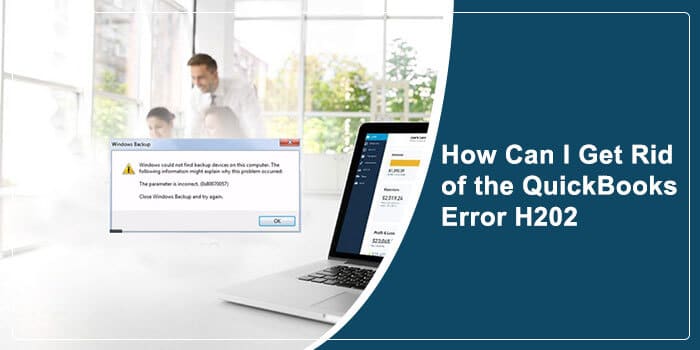QuickBooks error H202 is a frustrating error code that prevents users from accessing the QuickBooks company file. The company or data file in the QuickBooks software stores your crucial accounting data. However, the inability to open the data file to perform an accounting task might annoy you to the core. In such a case, your first action should be to look for the apparent reasons behind the error and then fix them by applying the relevant solutions. Here is a well-elaborated post that will explain all the important aspects of QuickBooks error H202 along with its best troubleshooting solutions. Let’s find out!
What Does QuickBooks Error Code Indicate?
QuickBooks error H202 falls in the H series error. This error series denotes QuickBooks issues that take place due to the improper configuration of the multi-user mode. QuickBooks multi-user mode enables multiple users to work on a QuickBooks company file at the same time. With better-shared access to your accounting data from a server computer and multiple users working on the same file, you can accomplish more work in lesser time. This way, you can make your accounting management process more efficient.
Error H202 in QuickBooks occurs when the workstations (computers that don’t host a company file) in the network fail to access the company file from the server computer. When trying to open the company file, you receive an error message on the screen that reads- This company file is on the other computer, and QuickBooks needs some help connecting. It means that the faulty connection settings in QuickBooks multi-user mode are causing this error. However, there are more reasons that can bring forth QuickBooks error H202.
What Are the Possible Causes for QuickBooks Error Message H202?
Error H202 mainly occurs when QuickBooks fails to establish a secure connection with the company file located on a hosted server. However, there are multiple other reasons that can give birth to this error. Check below:
- Incorrectly configured hosting configuration settings.
- Your Firewall is blocking the incoming and outgoing communication for QuickBooks.
- QuickBooks is unable to get the IP address of the server computer hosting your data file.
- A damaged or corrupt network data file is crucial for establishing a network between server computers and workstations.
- When internal QuickBooks services, such as QuickBooksDBXX or QBFCMonitor are not running.
- Conflict with the DNS server can also bring forth this error in QuickBooks.
Symptoms of QuickBooks Multi-User Mode Error H202
When the error H202 takes place, you can determine it with the help of the below-given symptoms:
- You may not be able to switch to the multi-user mode.
- Trouble in accessing the company file located on the other computer.
- An error message appears on the screen including the error code H202.
- QuickBooks stops working or becomes sluggish towards keystrokes or mouse clicks.
- Your windows computer responds very show.
How to Resolve QuickBooks Error Company File Access Error H202?
Now that you know about the apparent reasons and symptoms of error H202, below are some of the most effective solutions you can try to get rid of the error:
Solution 1: Test Your Network Connectivity
The error H202 takes place mainly due to the failure in establishing the network connection. Therefore, you need to test your network connectivity in the first place. To do so, ping your server from the workstation that is facing the error. If you don’t know the server name, enable “Network Discovery” on your server computer and the workstation that is getting the error. Follow the below-given steps:
- Press Windows + R keys together to open the box and then type “cmd” in it.
- Next, click on Enter to proceed further.
- Now enter ping[servername] to ping the server name from your workstation. Press Enter to Finish.
- You need to make sure that there is a space between ping and the server name. Besides, the bracket is just for demonstration. Don’t use it when you ping the server name.
- On experiencing a slow response or packet loss, you need to repair your network.
Solution 2: Run QuickBooks File Doctor
QuickBooks File Doctor is an important utility in the program that resolves the common company file and network issues in the QuickBooks program. To repair the damaged network when accessing the company file, the File Doctor utility can help in the error resolution. Follow the below-given steps:
- Go to Intuit’s official website and then download QuickBooks Tool Hub. Save the downloaded file to a location, which is easily accessible.
- Now go to the download location and double-click on the downloaded QuickBooksToolHub.exe file.
- Install the tool on your computer by following the instructions given on the screen.
- Agree to the terms and conditions to finish the installation.
- Once installed open QuickBooks Tool Hub and then fix the erroneous company file.
If the QuickBooks error H202 continues, move to the next troubleshooting solution.
Solution 3: Configure Your Windows Firewall for Unhindered Communication
Sometimes your Windows Firewall blocks QuickBooks from establishing communication to the data file. In such a case, you need to configure your Firewall and internet security applications to allow incoming and outgoing communication from QuickBooks. To do so, you need to add a Firewall port as an exception for the QuickBooks program. Below are the steps to complete this task manually:
- First thing first, open the Start menu on your Windows computer.
- Next, enter Windows Firewall in the search box and it will open the Windows Firewall.
- Thereafter, you need to select Advanced Settings.
- Moving ahead, right-click on Inbound Rules >> New Rule.
- Now select Port and hit on Next.
- Here, you need to ensure that TCP is selected.
- Now based on your QuickBooks version, enter the specific ports in their respective local port fields.
- QuickBooks Desktop 2020 and later: 8019, XXXXX.
- QuickBooks Desktop 2019: 8019, XXXXX.
- QuickBooks Desktop 2018: 8019, 56728, 55378-55382.
- QuickBooks Desktop 2017: 8019, 56727, 55373-55377.
By adding QuickBooks ports as an exception, you can stop your Firewall from blocking QuickBooks incoming and outgoing communication with the QuickBooks company file. If the problem persists, try the next troubleshooting method.
Solution 4: Verify That QuickBooks Services Are Running
Above, we have seen that QuickBooks error H202 can take place when its essential services are not running. To check, follow the below-given steps for QuickBooksDBXX services and QBFCMonitorService respectively:
- Open Run Windows (Windows + R), type “services.msc” in the Run box and click Enter.
- Now in the Services window, locate and double-click QuickBooksDBXX on the list, wherein, XX depicts your QuickBooks version.
- Next, you will see the QuickBooksDBXX Properties window, wherein, you need to select Automatic as the Startup Type.
- Thereafter, make sure that the Service status is set to either Running or Started. If not, you need to select Start.
- Moving ahead, choose the Recovery tab.
- When you see the following drop-down menus – First failure, Second failure, and Subsequent failures, select Restart the Service from all three drop-down menus.
- In the end, click Apply and then hit OK to save the changes you have made.
After completion of the steps for QuickBooksDBXX, you need to perform the same steps for QBCFMonitorService. After that:
- Open QuickBooks on each workstation.
- Thereafter, click the File menu and then >> Switch to the Multi-user Mode option.
If everything works fine, it means QuickBooks error H202 is resolved. If not, jump to the next troubleshooting method.
Solution 5: Delete & Recreate Network Data File
A damaged Network data (.ND) file can also bring forth QuickBooks Desktop error H202. To fix it:
- Go to the folder containing the QuickBooks company file and then locate & delete .ND file.
- Thereafter, confirm the deletion when prompted.
- Moving ahead, click on the Windows Start button and then follow the below-given series of actions.
- All Programs >> QuickBooks >> QuickBooks Database Server Manager.
- Next, click the Scan Folder tab.
- Moving ahead, click on Add Folder tab and you will see the option to browse the company file folder.
- Now select the company file and then hit OK. The folder with the QuickBooks company files field will depict the path to the company file.
- Click Scan and once the scanning is completed, click Close.
Final Words!
QuickBooks error H202 can take you to your wit’s end when you may not be able to access your data file due to an error. In such a case, reading this post until the end can guide you with the best troubleshooting solutions. Alternatively, you can reach out to a QuickBooks expert to get the error resolved smoothly. Hope this post was helpful to your quest!
FAQs On QuickBooks error H202
Question – 1 – What does QuickBooks Error H202 indicate?
Ans – The H series errors indicate that the issues might have arisen due to the wrongful configuration of the multi-user mode. Error H202 occurs when the workstations, which are basically computers that don’t host a company file, are unable to access the company file from the server computer. In QuickBooks Error H202, you get an error message that reads,” This company file is on the other computer, and QuickBooks needs some help connecting.”
Question – 2 – What are the reasons for QuickBooks Error Message H202?
Ans – Error H202 happens because QuickBooks failed to establish a secure connection with the company file that is usually located on a host server. There are a number of other reasons that could cause QuickBooks Error H202. They are mentioned below-:
a.) Improper host configuration settings
b.) Firewall blocking QuickBooks communication
c.) QuickBooks is not able to access the IP of the server computer hosting your data files
d.) A corrupt or damaged data network file
e.) QuickBooks DBXX or QBFC monitor are not running
f.) Conflict with DNS server
Question – 3 – What are the Possible Symptoms of QuickBooks Multi-User Mode Error H202?
Ans – Error H202 can be identified with the help of the following symptoms-:
a.) You are not able to access multi-user mode
b.) Issues in accessing the company file located on other computer
c.) QuickBooks stops working properly or becomes sluggish
d.) Your system starts responding very slow
Question – 4 – How Many Ways can you try to Resolve QuickBooks Error H202?
Ans – There are basically five ways(solutions) that you can try to resolve QuickBooks company file access error H202.
Question – 5 – List the Various Solutions for Troubleshooting QuickBooks Error H202?
Ans – The various solutions for troubleshooting QuickBooks Error H202 are listed below-:
a.) Testing your network connectivity
b.) Running QuickBooks File Doctor Tool
c.) Properly Configuring Windows Firewall for seamless communication
d.) Verifying that QuickBooks services are working,
e.) Deleting and recreating network data file